Troubleshooting
Troubleshooting Flameshot.
Please first read the troubleshooting steps for your operating system in this page and then if it was not solved, report the issue after reading the Issue reporting section down below.
🔗 Issue reporting
To report a bug or suggest a new feature, you can go to GitHub issues page and use the searchbox in the middle of the page to see if anyone else have already posted something similar. Sometimes you will find a quick solution just by reading the threads. In case of feature request, if you find someone with similar idea, just give that a thumbs-up to increase its priority/importance.
In case you didn't find similar issue, create a new issue and explain in detail what the issue is. If you can, add pictures or video recordings to clarify the situation. For bug reports, make sure to also visit the issue reporting page in which we have explained how to get the information we need in each bug report.
🔗 Linux
🔗 I have fractional scaling on my monitors (e.g. 150%)
It has been reported numerous times on various display servers and window managers that when the fractional scaling is on, Flameshot does not correctly capture and show the screenshot. [1, 2, 3]. The solution that the community provided so far is to try to modify an environment variable when running Flameshot. For example:
env QT_AUTO_SCREEN_SCALE_FACTOR=1.5 QT_SCREEN_SCALE_FACTORS="" flameshot gui
🔗 In the System tray area, Flameshot appears to have duplicate icons/indicator
It is currently known that in Ubuntu 14.04 and 16.04 Unity environments such problems occur. This problem does not occur with Ubuntu 17.10 Unity. #92
🔗 In Gnome the Flameshot icon does not appear in the tray
Gnome does not have a systray, therefore in Gnome you should install the gnome Tray icons extension. For more information, read the Tray icon section of the github repository.
🔗 In tiling window managers (e.g i3wm, dwm, bspwm) Flameshot crashes when taking the screenshot
Most tiling window managers do not come with a notification daemon, and Flameshot communicates with the user through notifications. This means that Flameshot is dependent on a notification manager to be installed and running. Easy way to test if you have a notification manager is to try notify-send "test" in your terminal. If you see the notification, you have it, otherwise we suggest you to install a notification manager such as dunst:
https://github.com/flameshot-org/flameshot/issues/1179#issuecomment-757544326
🔗 In tiling window managers (e.g i3wm, dwm, bspwm) Flameshot does not pin the screenshot
This is simply because you have not started the DBus. Either run dbus-launch dwm (or any other window manager/desktop environment) at startup, or run Flameshot daemon (flameshot) before taking the screenshot. For example:
# this will start the daemon
flameshot &
# this will select a 300 by 200 pixel area, and immediately pin it
flameshot gui --region 300x200+300+300 --pin --accept-on-select
🔗 In tiling window managers (e.g i3wm, dwm, bspwm) Flameshot only appears on a single monitor
This can be because the window manager is forcing to tile Flameshot. This can be solved by defining window rule. For example for Sway the following rule is suggested in #2364:
for_window [app_id="flameshot"] border pixel 0, floating enable, fullscreen disable, move absolute position 0 0
🔗 Flameshot icon is visible in tray area but when I click on it nothing happens
-
First try the using the command
flameshot guiin terminal. This does exactly what clicking on the tray icon does (make sure can you see Flameshot icon in the tray area). -
If the step above didn't work:
- Open 3 terminals
- Kill Flameshot if it is already open using:
pkill flameshot - In the first terminal run:
dbus-monitor --session sender=org.flameshot.Flameshot - In the second terminal run:
flameshot - In the third terminal run the command you want us to investigate. For example:
flameshot gui - Copy the following into the text of your Github issue:
<details> <summary>The dbus-monitor content</summary> ``` REPLACE THIS LINE WITH YOUR DBUS LOG ``` </details> - Replace the line in the middle with the content of the first terminal
This way we can see how different parts of flameshot are communicating with each other and resolve the issue. We encourage you to read this short log file and make sure there is nothing personal in it (it should not contain personal info anyways).
🔗 In Xfce sometimes Flameshot does not let me select screenshot area
It has been confirmed by multiple users that the compositor is at fault #629. It has been suggested to disable "Display fullscreen overlay windows directly". You just need to open "Window Manager Tweaks" in your Xfce, go to the "Compositor" tab and remove the checkmark from "Display fullscreen overlay windows directly".
🔗 In Gnome keybinding to run flameshot does not work
It has been reported that users have tried to bind a keybinding in their Gnome settings to start Flameshot, but nothing opens, although when they run the same command in terminal it works just fine (e.g issue #3253). If in the command you are using ~ or $HOME to tell flameshot where to save the file, then the reason is that, unlike KDE, Gnome does not expand environmental variables. You can easily test it by using notify-send "this is test" "$HOME" in the keybinding. The solution is to use the full path and avoid any environmental variables.
🔗 macOS
🔗 All opened applications go away and only the blank desktop is visible for selection
As it has been reported multiple times already (1, 2), macOS restricts applications from accessing the screen. Therefore you have to give Flameshot security permissions to "record" your desktop.
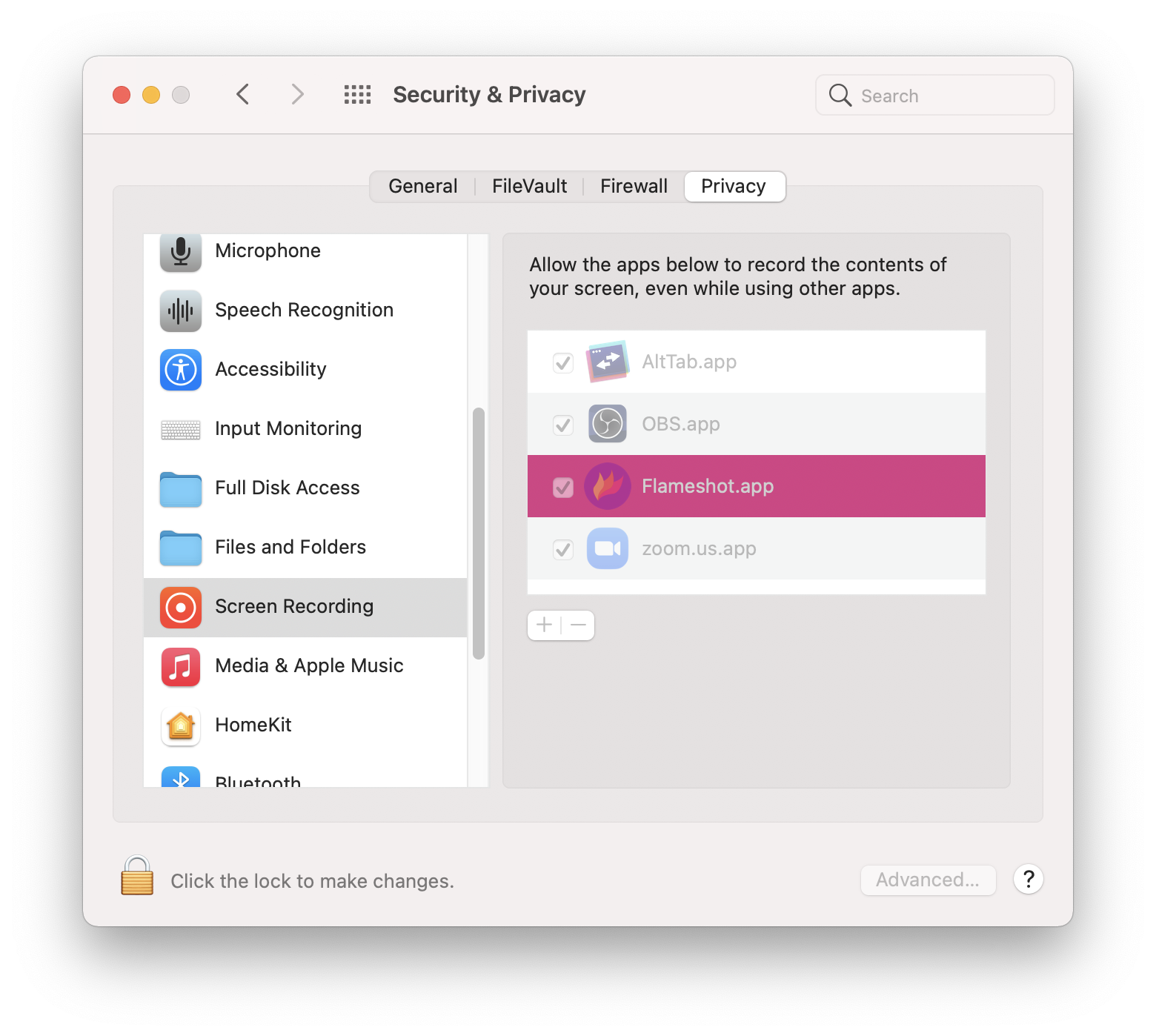
If you were still getting the following message when restarting Flameshot, try removing (using the "-" button) and then adding Flameshot to the list above.
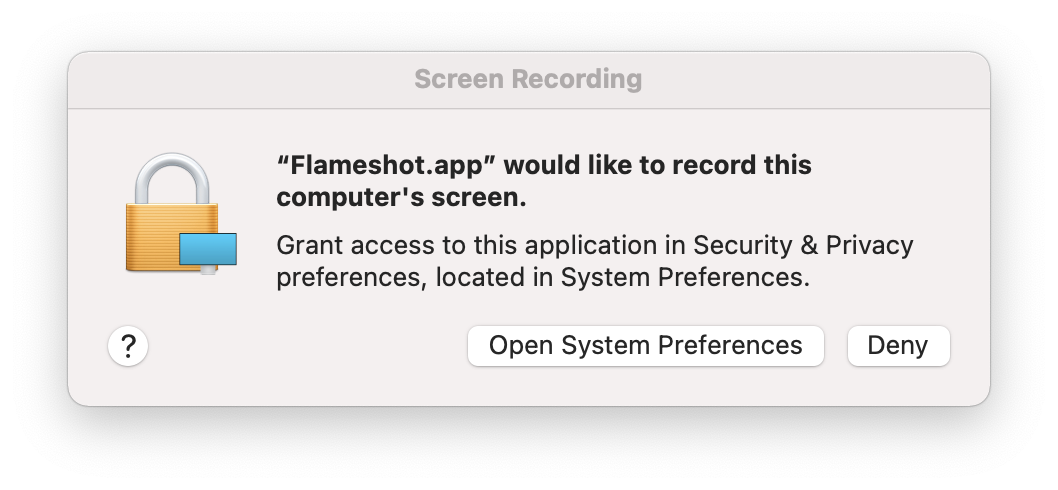
When this step is done you have to restart your macOS to get the permissions working. This has been an issue of macOS that many users have reported, hopefully this macOS bug will be addressed by Apple soon.
If the reboot fails to fix the problem try resetting the privacy permissions for flameshot:
# get the bundle identifier for the app
osascript -e 'id of app "Flameshot"'
# reset the privacy permissions
sudo tccutil reset ScreenCapture org.flameshot.Flameshot
🔗
The command flameshot does not exist in my terminal
In general to have a command in your shell (e.g zsh) you should put the binary in your path. You can see your paths by echo $PATH (note that they are separated by :). You can either:
- create a symlink to Flameshot binary in one of those folders listed (check out
man ln) - add the folder that contains Flameshot to your path (
export PATH="path/to/your/folder:$PATH"). If you have installed Flameshot using the DMG we provide, Macports, or Homebrew, you most probably have it located in/Applications/flameshot.app/.
🔗 Flameshot only works on the primary screen
Depending on how you have Spaces configured in Mission Control you may only be able to activate Flameshot on a particular external display by using the shift+alt+cmd+4 hotkey. Otherwise, Flameshot will only activate on the main display if you click "Take Screenshot" from the application menu. Fix it by uninstalling, installing again and selecting Flameshot again in the Screen Recording section. (reported to work here)
🔗 “flameshot” app cannot be opened
As it has been frequently reported (1, 2, 3), macOS prevents the applications that are not signed with Apple certificate from launching.
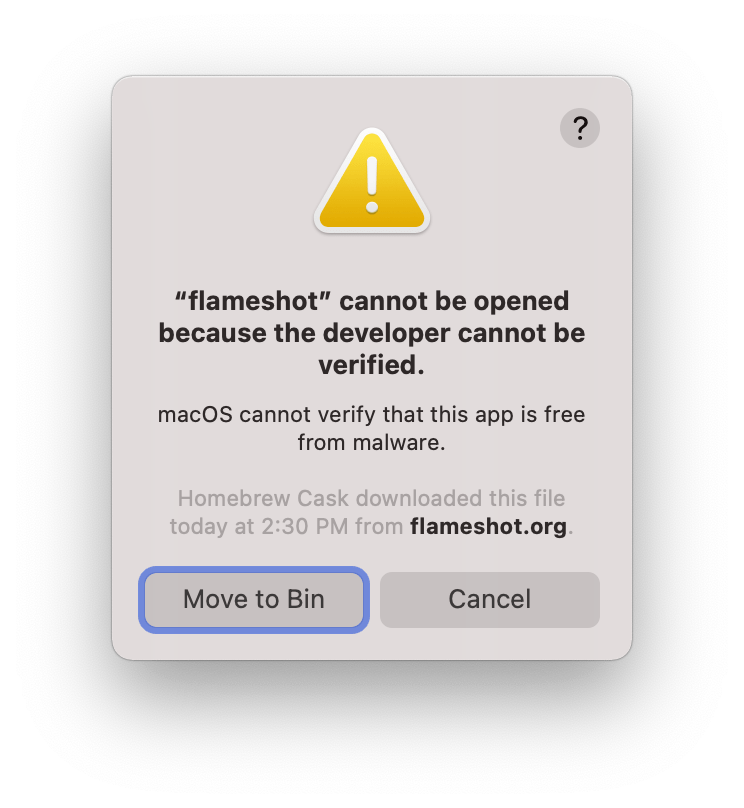
It is possible to bypass the error via the System Settings:
- Open System Settings -> Privacy & Security
- Scroll all the way to the bottom and click "Open anyway" below "flameshot.app was blocked from use because it is not from an identified developer".
Alternatively (or if the above approach didn't help), it is possible to allow Flameshot to launch via the following command:
sudo xattr -rd com.apple.quarantine /Applications/flameshot.app
🔗 Windows
🔗 Command line arguments do not work
At the time of writing this (version 11.0.0), the command line is not implemented for Windows. We might add it in future versions. You can follow the discussions/development of this feature in #2118.
In the meanwhile you can use AutoHotKey as explained here.
🔗 Flameshot does not launch at startup even when the settings are set
As explained by @HoshyarKarimi (this should only be done once):
- From the configuration uncheck "Launch at startup"
- Quit Flameshot from system tray
- Now run Flameshot as administrator
- Open the configuration and check the "Launch at startup" box
The settings should now be set. You can close Flameshot from the system tray and use it normally from here after.
🔗 PrintScreen key opens Snip tool instead of Flameshot
The following solution was provided by a member of our community:
- set
Computer\HKEY_CURRENT_USER\Control Panel\Keyboard\PrintScreenKeyForSnippingEnabledto 0 - set
Computer\HKEY_LOCAL_MACHINE\SOFTWARE\Policies\Microsoft\TabletPC\DisableSnippingToolto 1 (skip this step if you don't have the\TabletPC\) - uninstall "Snip and Sketch" via the Microsoft Store